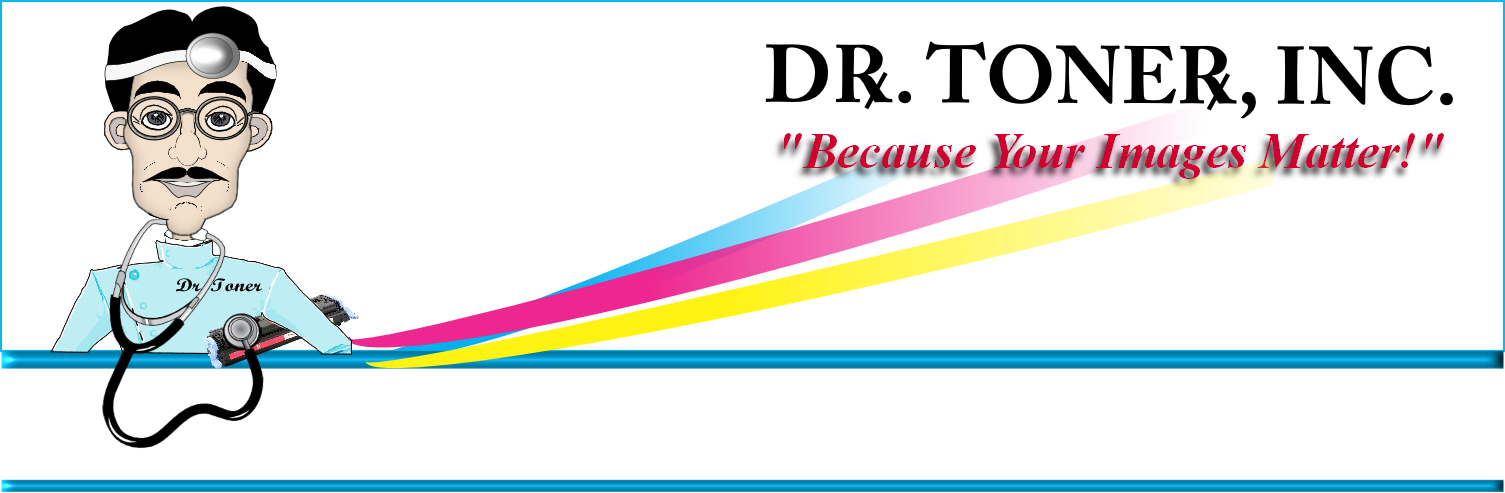Updating
your printer firmware? Then plan on using genuine original OEM cartridges only!
Generally,
updating firmware for your printer is a good thing. Firmware is software on your
printer that controls the basic hardware functions. The firmware is essentially
the layer between your printer's hardware and the print driver, controlling the
basic hardware functions. Firmware updates generally fix hardware bugs, improve
printer/scanner performance, add new features and fix support issues. Recently
however, we are seeing more and more that these firmware updates do one more
thing (a most important thing from the manufactures standpoint)—they take away
some printers' ability to read the remanufactured cartridges "chips". This means
that you must use the genuine OEM cartridges distributed directly by the
manufacturer. If you used to be able to use compatible / remanufactured
cartridges, but no longer can, this is probably the reason.
Why is this a
problem? Well if you like to save money, this is a major problem. In some cases
compatible / remanufactured cartridges can cost only a fourth of the OEM price.
Over a year, that can save an enormous amount of money. Over the course of the
printer's lifetime, it's amazing how much money you can save. Essentially
speaking, these firmware updates make it impossible for printers to read
anything but the OEM cartridge chips.
Compatible /
remanufactured cartridges are just as good as the OEM product. They last the
same amount of time, hold the same amount of ink or toner and produce the same
quality images. Economical consumers know that compatible / remanufactured
cartridges make a lot of "cents"! No wonder manufacturers are trying to get
money from customers by making it impossible to use compatible / remanufactured
products.
So far Dell, HP,
Lexmark & Samsung are the only manufacturers that are known to have put
these restrictors on their products; however, there is always a chance these
same scenarios could appear with other manufacturers.
How do you
protect yourself? For now, avoid performing any firmware updates to your Laser
toner or Inkjet printer. By doing so you are guaranteed that you can continue
saving money and resources.